July 21, 2017 DevOps PowerShell
Using Logman to Start Perfmon with PowerShell
We have a lot of VMs to run all of our Selenium UI tests in parallel. We were seeing some odd things (it seems like I’m always looking into timing issues or other issues with these UI tests. That’s a good reason to write more unit tests than UI tests and follow the Testing Pyramid ) like blank browser screens and loading indicators not going away.
We wanted to collect VM metrics to get a better idea if there were usage spikes in resources. So instead of going on all the VMs to add a Permon monitoring, I spent a few hours putting together a PowerShell script from a few blog posts I found.
I followed parts of Collen Morrow’s article and then used the documentation to understand the options and apply them correctly.
The 2 minute drill was also very helpful.
This script will create a perfmon log using logman.exe. It will start the data collector and run for the specified time and query every 2 minutes (or what you pass in to $gatherEvery).
These were all helpful commands to run while testing this out.
logman query
logman start name
logmand stop name
logman delete name
param(
[string]$timeToCollectDataFor = "06:00:00",
[string]$resultsDirectory = "C:\PerfLogs",
[string]$gatherEvery = "00:02:00"
)
if (-not (Test-Path $resultsDirectory))
{
Write-Output "Creating $resultsDirectory directory."
New-Item -Path $resultsDirectory -ItemType Directory
}
# appending to create a file that starts with perfLog_{-v}, otherwise the file is put in c:\ for some reason.
$resultsDirectory += "\perfLog";
$dataCollectorSetName = "My-Perf-Counter-Log";
Write-Output "Writing output to $outputTo";
# is the collector already there?
$logmanQuery = Invoke-Expression "logman query $dataCollectorSetName";
if(!($logmanQuery -Match $dataCollectorSetName)){
Write-Output "Creating $dataCollectorSetName";
# every $gatherEvery for $timeToCollectDataFor, --r = no repeat
$strCMD = "logman create counter $dataCollectorSetName -f csv -v mmddhhmm -max 250 -si $gatherEvery --r -rf $timeToCollectDataFor -o $resultsDirectory ";
$strCMD += "-c '\LogicalDisk(*)\Avg. Disk Queue Length', '\LogicalDisk(*)\Avg. Disk sec\Transfer', '\Process(*)\% Processor Time'";
# $strCMD += "-c '\LogicalDisk(*)\*' '\Memory\*' '\Network Interface(*)\*' '\Paging File(*)\*' '\PhysicalDisk(*)\*' '\Process(*)\*' '\Redirector\*' '\Server\*' '\System\*'"
Write-Output $strCMD
Invoke-Expression $strCMD
}
if($logmanQuery -Match "Running"){
Write-Output "Stopping the counter"
Invoke-Expression "logman stop $dataCollectorSetName";
}
Write-Output "starting the counter"
Invoke-Expression "logman start $dataCollectorSetName";
Invoke-Expression "logman query $dataCollectorSetName";
The next challenge is to collect all these .csv files and combine them without having to do it manually.
I’ve created a script to stop the counter then copy those files to a network drive for easy retrieval.
# Stop the Perfmon collector, grab from $resultsDirectory (needs to match the CreateAndStart script directory)
param(
[string]$dataCollectorSetName = "My-Perf-Counter-Log"
);
$logmanQuery = Invoke-Expression "logman query $dataCollectorSetName";
if($logmanQuery -Match "Running"){
Write-Output "Data Collector is running";
Write-Output "Stopping the Data Collector";
Invoke-Expression "logman stop $dataCollectorSetName";
}
[string]$collectorPath = $logmanQuery | Select-String "Output Location:";
$collectorPath = $collectorPath.substring(22);
Write-Output "Root path of data collector is $collectorPath";
# copy all csv files to \\{network-dirve}\share\Perfmon VM Data
# create folder
$perfmonDataFolder = "\\{network-dirve}\share\Perfmon VM Data\";
$now = Date
$destinationFolder = $perfmonDataFolder + $now.DayOfYear + $now.Hour;
if (-not (Test-Path $destinationFolder))
{
Write-Output "Creating $destinationFolder"
New-Item -Path $destinationFolder -ItemType Directory
}
Copy-Item -Path $collectorPath -Destination $destinationFolder -Recurse
Please consider using Brave and adding me to your BAT payment ledger. Then you won't have to see ads! (when I get to $100 in Google Ads for a payout (I'm at $97.66!), I pledge to turn off ads)
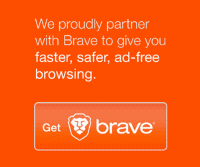
Also check out my Resources Page for referrals that would help me.
Use Swan Bitcoin to onramp with low fees and automatic daily cost averaging and get $10 in BTC when you sign up.